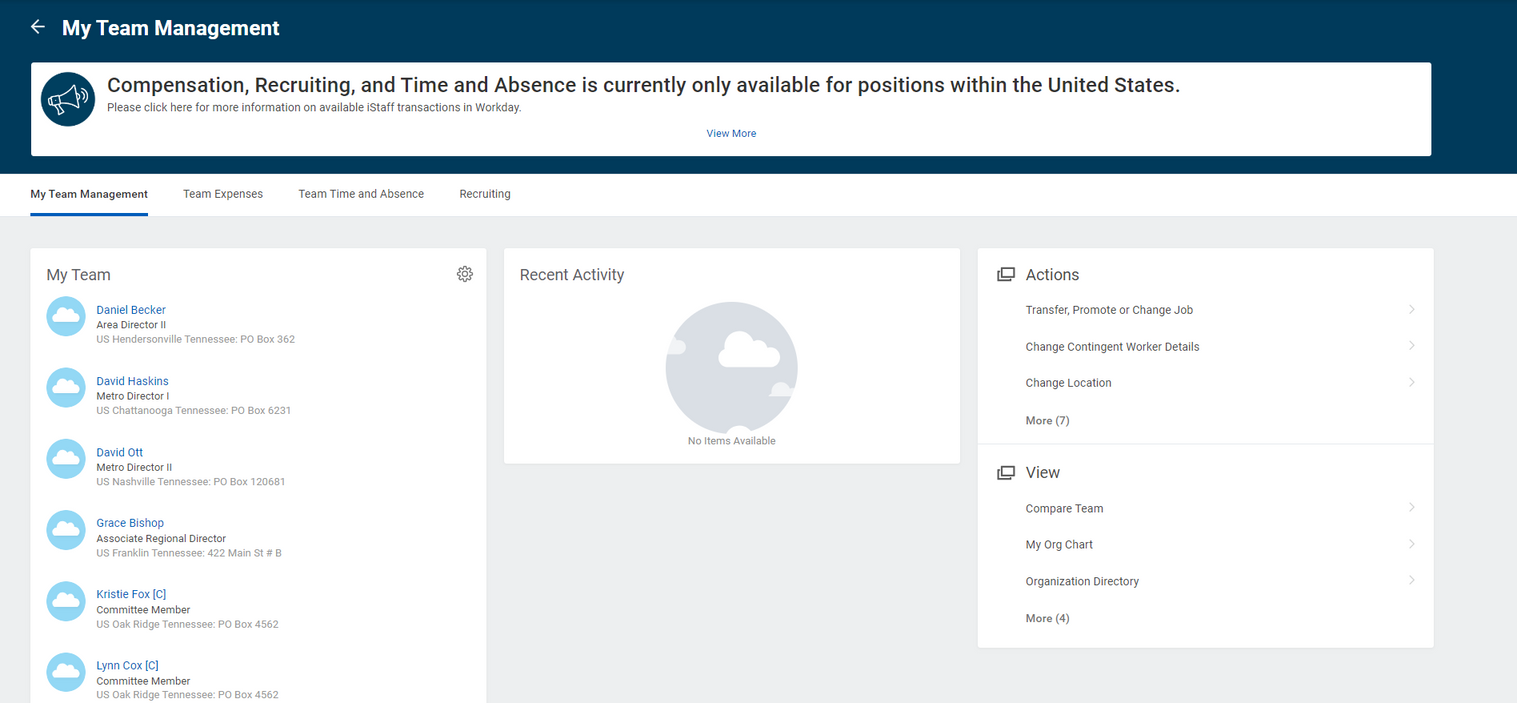Regional U.S. Field Workday
Go-Live Handbook

Handbook updated: 7/10/24
Dear Regional Teams,
Welcome to Workday!
Workday provides much needed structure to our mission, however you as regional supervisors will provide the leadership that is essential to its success.
The steps listed in this handbook do not account for the specific context regional leadership will need to apply to the business processes in Workday.
*KEY NOTE: Some of the tasks you execute in Workday as a regional supervisor can also be initiated by area and metro supervisors.
(Ex: supervisor functions)
As you get acclimated to Workday, pay attention to the spaces where you may want to provide leadership on how and when area and metro supervisors exercise the new supervisory tasks available to them.
GO LIVE TIMELINE
July 1: Review the U.S. Field Rollout Plan to ensure you are prepared to execute the steps required of regions, some of which are tasks for YOU as an employee —
the Go-Live Checklist — and others are a function of your regional leadership.
UPDATED! July 10 July 24: Regions email staff welcoming them into Workday using this sample email for regions.
Tip to Navigate the Handbook
Click on the three stacked lines on the top right of your screen to find a table of contents. Click on a topic to take you straight to that page.
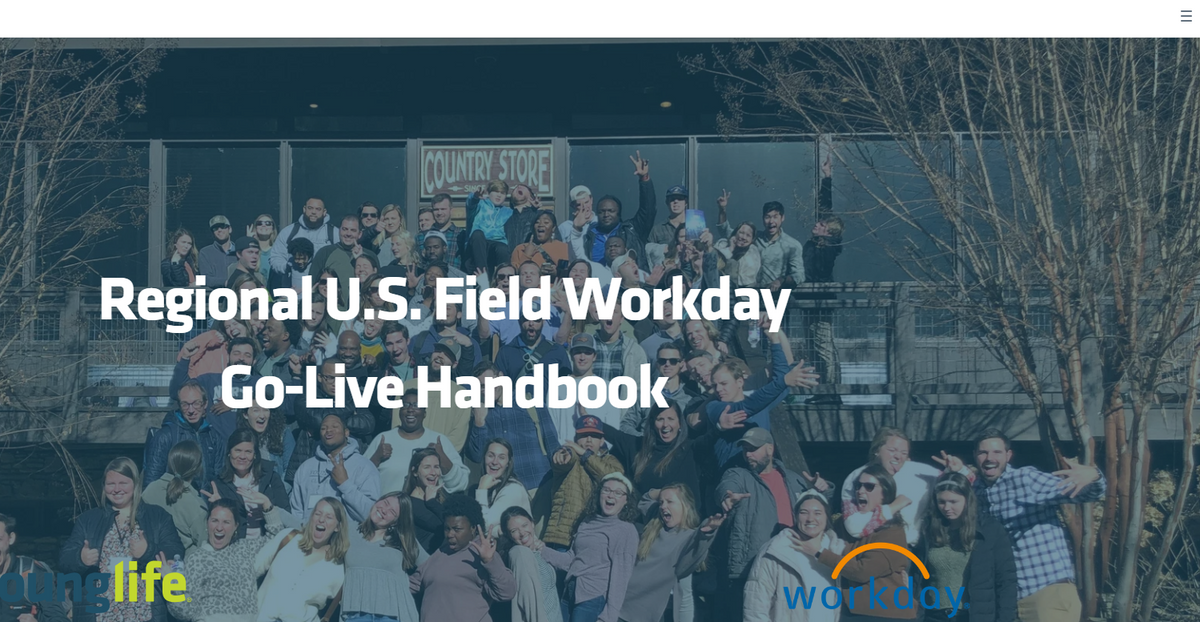
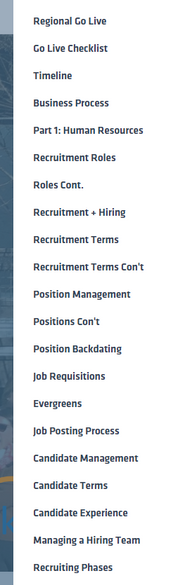
BUSINESS
PROCESSES
Definition: A set of tasks that users initiate and act upon (review / edit / approve) to accomplish a desired business objective.
Ex: Expense reports, job changes, offer letter approvals, PTO request
Workday uses business processes in order to execute supervision actions such as personnel changes, compensation, time and absence, and financial approvals.The flow of business processes is dependent on the Cost Center Manager hierarchy and SupOrg hierarchy.
The task bar on the home page will notify necessary parties of action
needed in business processes.
KEY NOTE: Check your task notifications! Any pending approvals will show up there. Without action from YOU, essential business processes will not move forward.
Part 1: Human Resources
The roles of hiring manager and recruiter will be utilized in the oversight of recruiting processes.
The Hiring Manager role is not exclusive to regional level staff. Any supervisor can be considered a Hiring Manager, but only regional and divisional staff may be a recruiter.
Hiring Manager
*Inherited
- The supervisor of the position that's open, seeking candidates, or completing a job change is considered the hiring manager
- This role is typically filled by an Area Director, Metro Director, ARD or RD
- Only the Supervisor can be the Hiring Manager
Recruiter
*Assigned
- Supports the hiring manager (supervisor) in the hiring process
- The recruiter will oversee the hiring process including the management of each applicant and where they are in the hiring cycle, and who has access to the applicants data
- RA or Div Ops typically holds this role, supervisors cannot be the recruiter
WHAT ACTIONS CAN EACH ROLE TAKE?
Hiring Manager
*Inherited
- See any job requisition within their SupOrg
- See candidate information once the Recruiter moves them into the tool
- Approve offer letters
Recruiter
*Assigned
- See any job requisition within their SupOrg
- Manage the hiring business processes, initiating each step in the process for hiring team and candidate
- Invite others to the hiring team
RECRUITMENT +
HIRING
Recruitment in Workday is the process in which an area or region carries out hiring for all positions which includes posting and applicant management.
Recruitment and hiring will involve BOTH the local supervisor and the regional office. Prior to Workday, the bulk of the workload defaulted to the regional office.
RECRUITMENT TERMS
Position Management: | Think of position as a “seat at the table”. That position has a job profile attached to it, and a specific individual will sit in that chair. That chair can be either currently occupied or vacant. |
Job Profile: | Job profiles reflect the job title, job description, responsibilities, and other attributes of a role. |
Requisition: | A requisition is a “house for candidates” and must be created prior to moving a candidate. |
Evergreen Requisition: | An evergreen requisition is used in some instances where regions pool candidates (ex: Staff Associates). This is used for when you don’t know where a candidate may go, but they are applying. HR can help set this up. |
Job Posting: | A posting is when a job requisition is put on a job board for internal and / or external candidates to apply. An expression of a job requisition. |
External Job Board: | Where external candidates can access job postings. |
RECRUITMENT TERMS
CONT.
Internal Job Board: | Where Young Life Employees can access internal job postings. |
Worker Sub-Type: |
|
Questionnaire: | A job application is an example of a questionnaire. It is a way to gather candidate information. |
Endorse: | When applying, an external candidate can type in an internal staff person’s name and email address. This staff person has the opportunity to “endorse” this candidate if applicable. |
Candidate Page: | Central location where a candidate’s information can be accessed. |
POSITION MANAGEMENT
In Workday, data is stored by position, not people.
An open position must exist before you can hire, promote, transfer, or demote workers.
When a position is open, it falls into
3 categories of positions:
Budgeted
Positions
- New positions that have been accounted for during the budget cycle.
Non-budgeted
Position
- Positions that were not accounted for in the budgeting cycle.
- Would typically be a mid-year hire.
Budgeted
Replacement
- Position that was budgeted for in that FY’s budgeting cycle but the position has become vacant.
POSITIONS CONT.
What a position is:
- Think of a position as a “seat” at the Young Life table.
- A position in Workday also has characteristics like employee type, compensation, location, etc. and certain restrictions.
- Each position can have its own definition and hiring restrictions.
- Only one person sits in a seat and only one person may fill any specific position.
- Therefore, your position is the unique seat you occupy in Workday.
- From the Org Chart, you can view your position. If you were to change jobs within Young Life, the position you occupy would remain where it is today. Someone else would fill the seat that you left open.
What a position is not:
• Your job (ex. accountant, area director, etc.)
• Your role within Young Life
• Ex: Staff Associate II would not be your position, this is a job title/role.
POSITION BACKDATING
Key Note: An employee’s effective date cannot precede the date the position was created, thus job changes can not be backdated further back than the position creation date.
JOB REQUISITIONS
A requisition is a house for candidates and allows you to ensure a candidate has all the necessary and complete documentation, such as an offer letter.
Internal and external job posting processes happen through the job requisition process.
Position creation happens prior to job requisition creation.
EVERGREEN
REQUISITIONS
An Evergreen Requisition is a requisition used to pipeline candidates on a continual basis or allows you to have a steady flow of candidates for high-volume positions.
For example, a Staff Associate evergreen requisition is valuable because it fields a high volume of candidates across multiple mission units.
If you are interested in utilizing an evergreen requisition, please contact HR for support.
JOB POSTING PROCESS
Create position or edit an existing one
Create Job Requisition
(Can be supervisor
or recruiter)
Recruiter approves requisition, job posts, recruiting process begins
CANDIDATE
MANAGEMENT
Recruiters can take many actions on behalf of candidates such as add a job application, edit contact information, etc.
Recruiters will manage candidates and communication with candidates within Workday.
CANDIDATE TERMS
Candidate Summary Page: | Central location where a candidate's information can be accessed. |
Prospect: | Someone who is entered into Workday to potentially be a candidate. |
Endorse: | When applying, an external candidate can type in an internal staff person's name and email address. This staff person can "endorse" this candidate if applicable. |
Refer: | Staff can refer a candidate to a job position and invite them to apply. |
Reference: | A stage in Workday that triggers a reference check. |
Job Boards: | Internal and external options. |
Questionnaire: | A job application is an example of a questionnaire. It is a way to gather candidate information. |
CANDIDATE EXPERIENCE
Candidates will create a Workday applicant account to complete job applications.
They will receive emails when they have tasks to complete throughout the recruitment process.
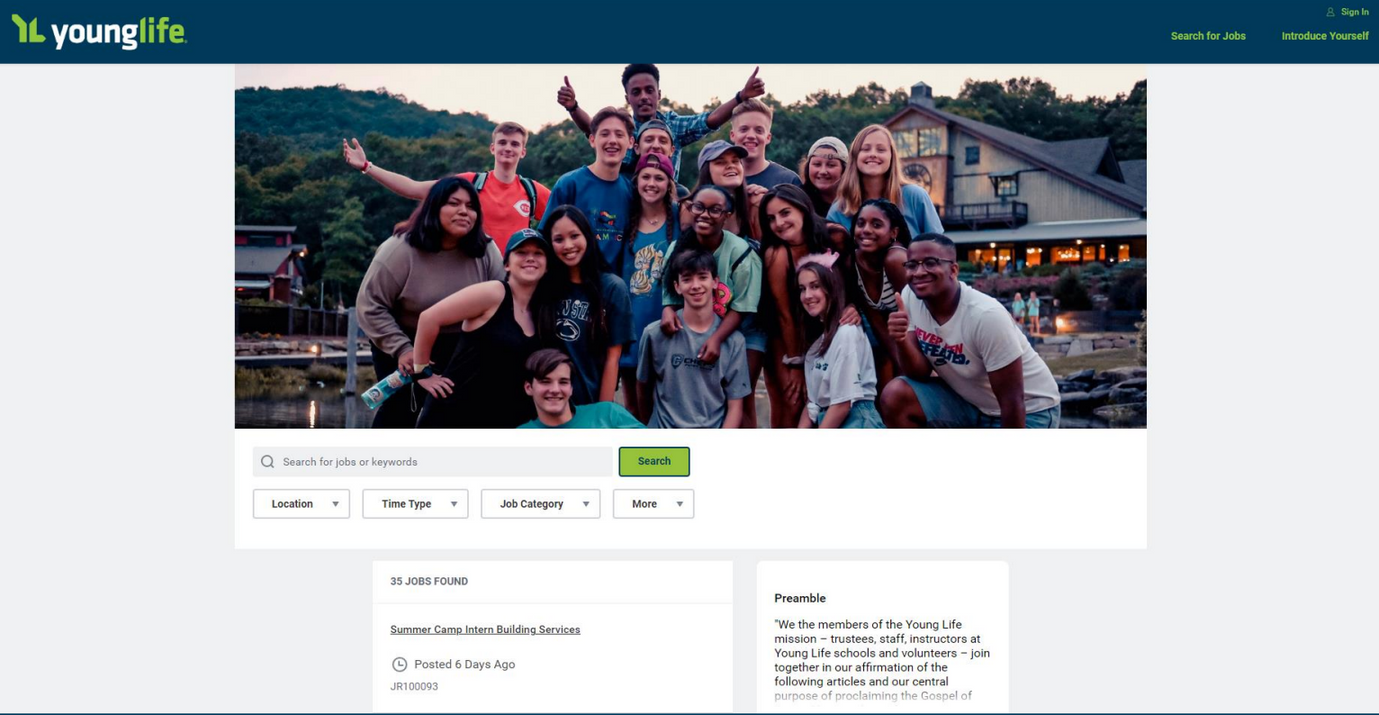
MANAGING A HIRING TEAM
Recruiters can add additional staff and contingent workers to the “hiring team” granting visibility to candidates, applications, and additional information.
HIRED!
RECRUITING PHASES
*Green box = Mandatory Step
REVIEW:
See all applicants who have applied – application, resume, cover letter .
SCREEN:
Optional phone or Zoom screening.
Optional step to utilize external assessments (ex: Enneagram, Working Genius). Logged by the recruiter on the candidate profile.
ASSESSMENT:
INTERVIEW:
Provides other staff (in addition to hiring manager) access to see the candidate information and task to provide feedback from interview.
Triggers notification to candidate to submit their references.
Systemically a reference form is emailed to the individual(s) provided by the applicant.
REFERENCE CHECK:
OFFER:
Recruiter initiates, hiring manager approves, recruiter sends.
Standardized offer language and benefits (if applicable), customized pay and start date. Once accepted, complete screening compliances (F&C, CBC, Confidentiality Agreement) via VMA.
Ready for onboarding and to start work!
READY FOR HIRE:
Example Offer Letter:
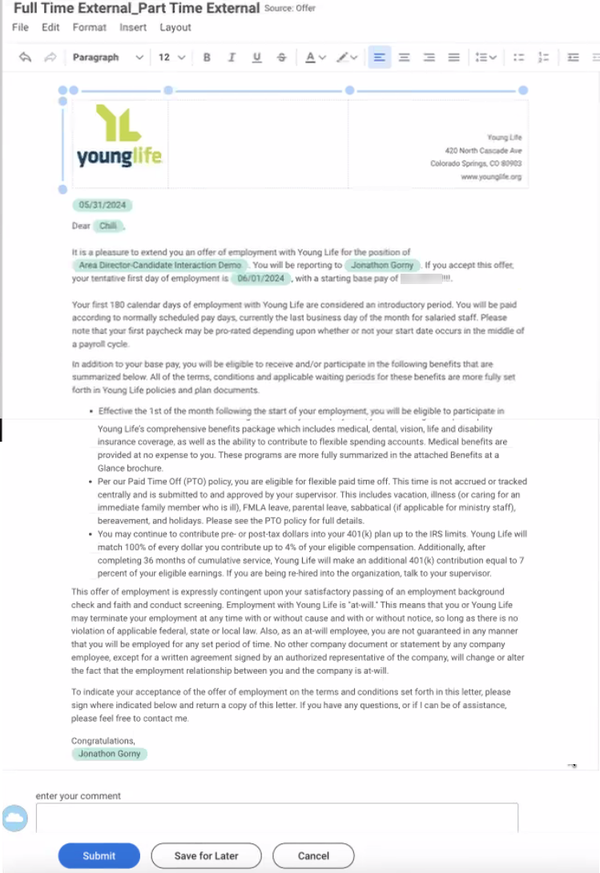
OFFER PROCESS
PAR Partner adds to VMA
Candiate completes VMA screenings
Recruiter initates letter
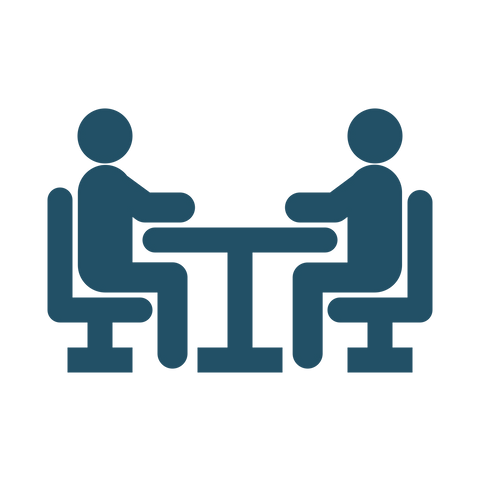
Supervisor edits / approves
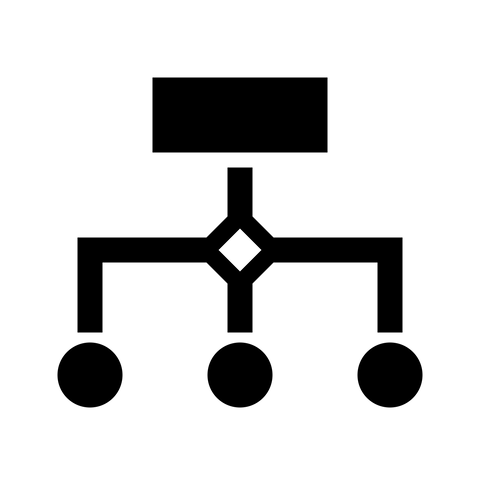
Recruiter sends offer
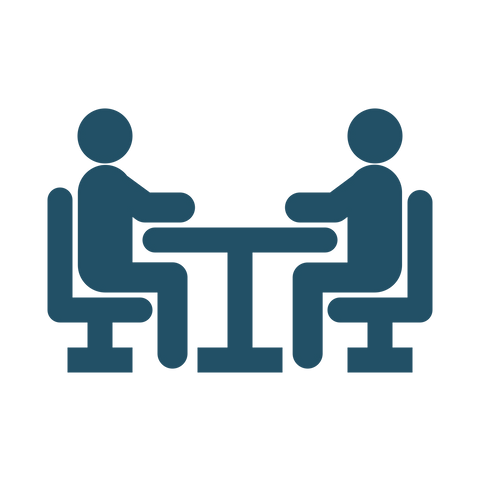
Candidate accepts
Ready for hire
Once the candidate is in a “ready to hire”
state, the roles transition to:
Candidate Employee
Hiring Manager Supervisor
Recruiter PAR Partner
Supervisor
*Inherited Role
- Any staff with direct reports (staff or Contingent Workers) in Workday is considered a “supervisor”.
- The supervisor role allows a supervisor to have visibility and the ability to take actions needed on processes for their direct reports.
- This can be staff on an area level, regional, divisional, and above.
Most RA’s and Div Ops Managers have already been given assigned roles. Email HRsupport@sc.younglife.org to add an assigned role to someone who will serve in an assigned role capacity but don’t have that access upon log in.
PAR Partner
*Assigned Role
- This role supports higher level supervision processes and functions.
- This role may also serve as a supervisor. The two roles are not mutually exclusive.
- This role is typically filled by Divisional Operations Managers & Regional Admins.
WHAT ACTIONS CAN
EACH ROLE TAKE?
Supervisor
*Inherited Role
- Approve absences (PTO, Jury Duty, Sick / Illness)
- Initiate any business process a PAR Partner would do
- Manage contingent workers
PAR Partner
*Assigned Role
- Transfer, promote, or change jobs
- Request compensation change
- Terminate employee
- End contingent worker
- Return staff from leave
SUPERVISOR VIEW
The “My Team Management Dashboard” will serve as a hub of information and action points for supervisors to complete action needed and gather reports and other information for the staff underneath their SupOrg.
PAR PARTNER
VIEW
Similarly, PAR Partners will have a dashboard that serves as a hub of information to gather and actions to take. It will serve as a launching point to other parts of Workday that are essential for PAR Partners (ex: Recruiting).
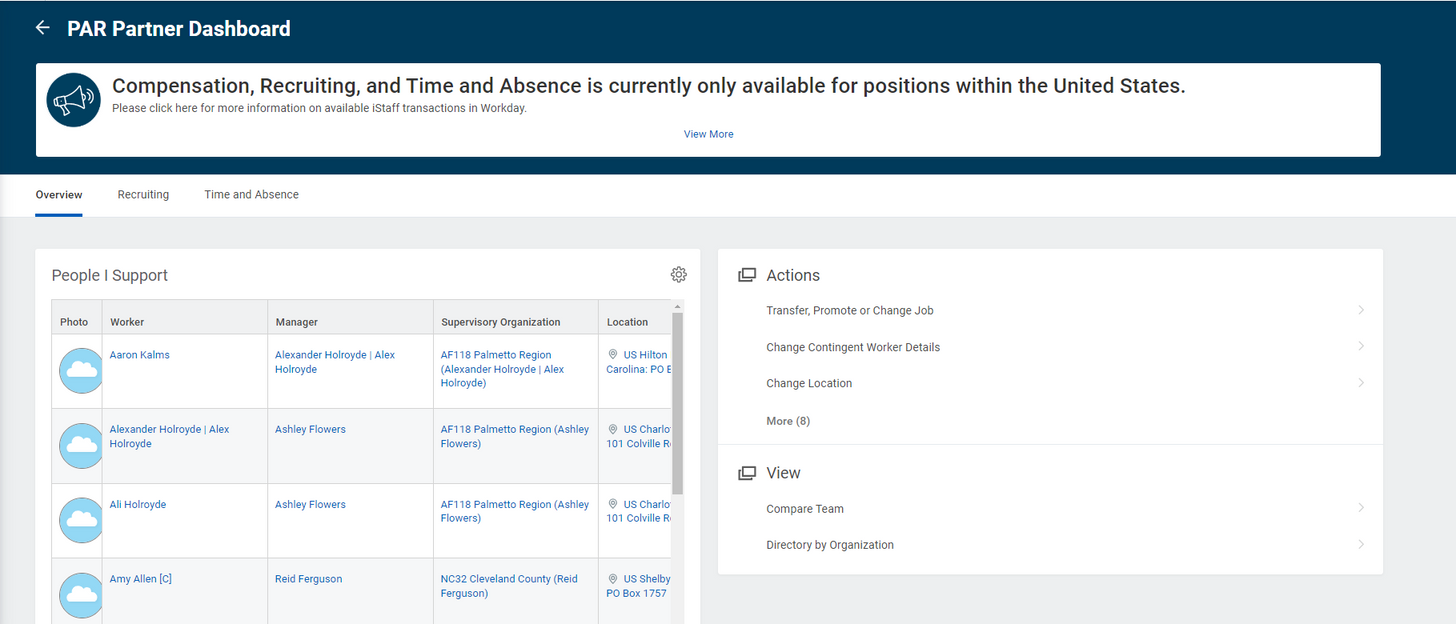
ACTIONS TO TAKE
REPORTS TO VIEW
PAR FUNCTION TERMINOLOGY
IN WORKDAY
Workday Term:
PAR (legacy) Term:
Compensation Change: | Base pay change, allowance (COLA) change |
Job Change: | Status Change (PT to FT), Transfer to Different Cost Center, Title Change, Terminations, and Promotions |
Hires: | New Hire (Includes Volunteer Contingent) and Rehire (within 3 years) |
Leave of Absence: | Coming off a Leave and starting a Leave |
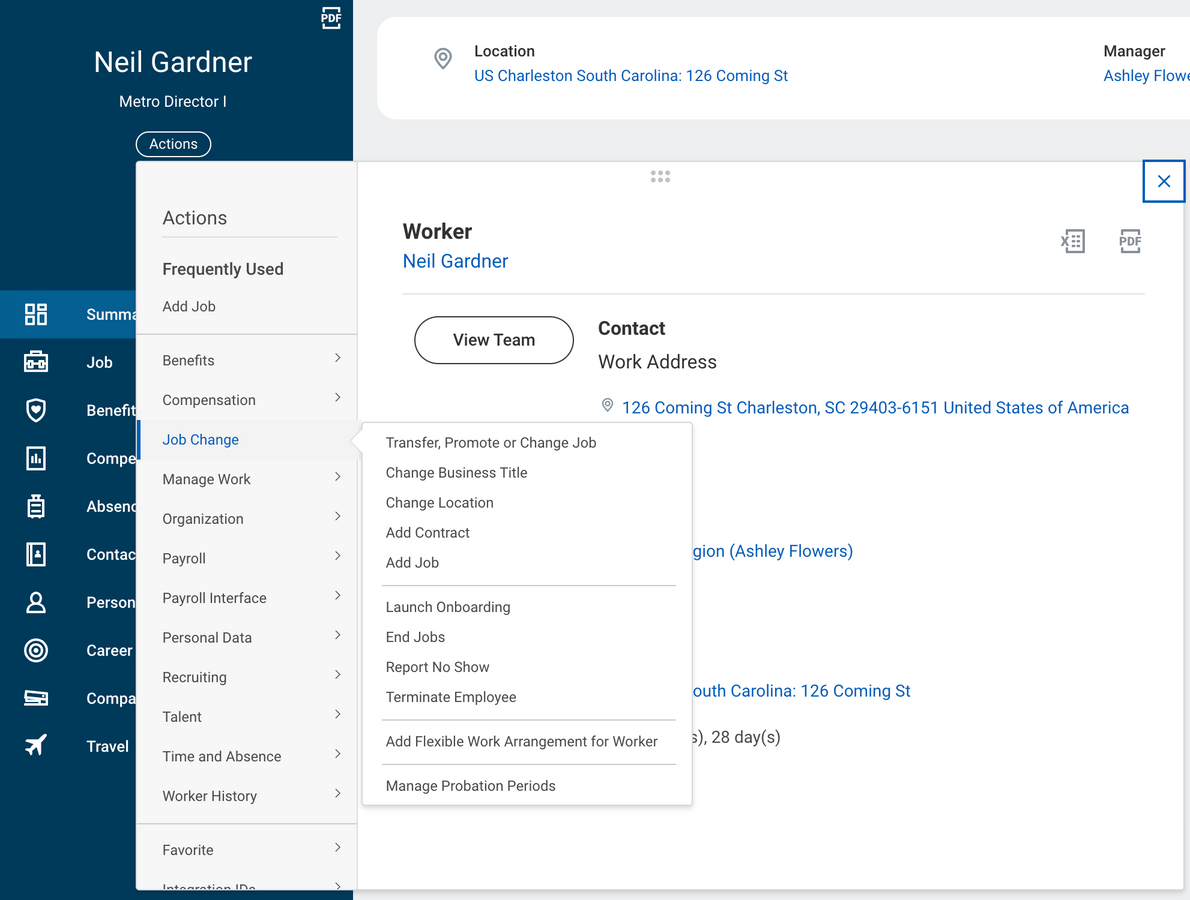
ADDITIONAL TERMS
You’ll come across these terms as you complete personnel-related business processes!
Workday Term:
Meaning:
Time Type | Full time or Part Time |
Allowance | COLA, Manse, and Milestones |
Location | Work / Office Address |
Probation Period | First 60 days after start date for new hires |
Grade / Grade Profile | Pay ranges defaulted by job profile |
Business Title | External facing title |
Job Title | Internal facing title |
HIRES / REHIRE
FLOWCHART
Who can complete this? PAR Partner, supervisor, and supervisor’s supervisor
Search “hire employee”
Supervisory Organization
Click Related Actions
Hire
Hire employee
Search name of new hire
Add details
Hire date
Reason
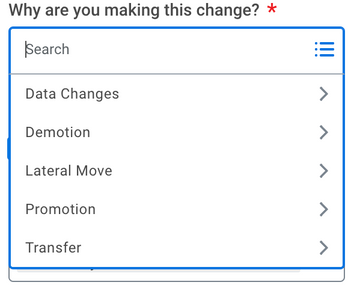
Date field = YL anniversary
Indicate split funding if applicable
Change org assignments (cost center)
Position (should already be set up)
Compensation
Add COLA if applicable
Input start date, title, organization
Submit for routing
Reviewed by HR and Supervisor
Submitted!
Onboarding begins!
ONBOARDING
There are many “wins” to the new hiring process within Workday for both regions and new hires. Some of these include self-service document uploads, secure documentation, and streamlined experience for candidates and PAR partner.
Hiring Business Process:
PAR Partner initiates Hire (start date, title, comp, etc)
Routing process for approvals to include HR approver and payroll administration
Candidate receives onboarding tasks (W4, I9)
PAR Partner receives onboarding paperwork, needs to complete employer I-9
Paperwork routed to HR, Payroll, and Benefits
ONBOARDING EXPERIENCE
FOR EMPLOYEE AS SELF
These steps run automatically, they are listed here for awareness
BATCH 1
Update Contact (personal info)
Upload Gov’t ID’s and SS Card
Once complete, Batch 2 begins
I9's
BATCH 2
Personal information (emergency contacts, photos, etc)
Direct deposits and withholdings
Once complete, Batch 3 begins
BATCH 3
Family benefits questionnaire
Review onboarding documents
Review policies
ONBOARDING TIMELINE
Payroll Cycles: 1st-15th & 16th-31st
Candidates AND PAR Partner must complete employee I-9 and all other onboarding paperwork:
3 calendar days total from sent date
NOTE: PAR Partners do not have their own 3 calendar day window to complete employer I9 portion.
If the PAR Partner is not available to complete employer I9 by the deadline, the task will move to HR.
JOB CHANGES
Within ONE Job Change business process you can complete multiple personnel actions at once just as we were able to complete multiple actions in one PAR within the PAR system.
WHO Can initiate a job change?
- Supervisor
- PAR Partner
- Anyone above Supervisor in the SupOrg
Job Change
A “Job Change” is the umbrella term used for many personnel business processes that used to live in the PAR system such as:
Promotion
Change Location
End Job
(AKA Split Pay)
Add Job
(AKA Split Pay)
Terminate
Title Change
Status Change
Transfer
JOB CHANGES
CONTINUED
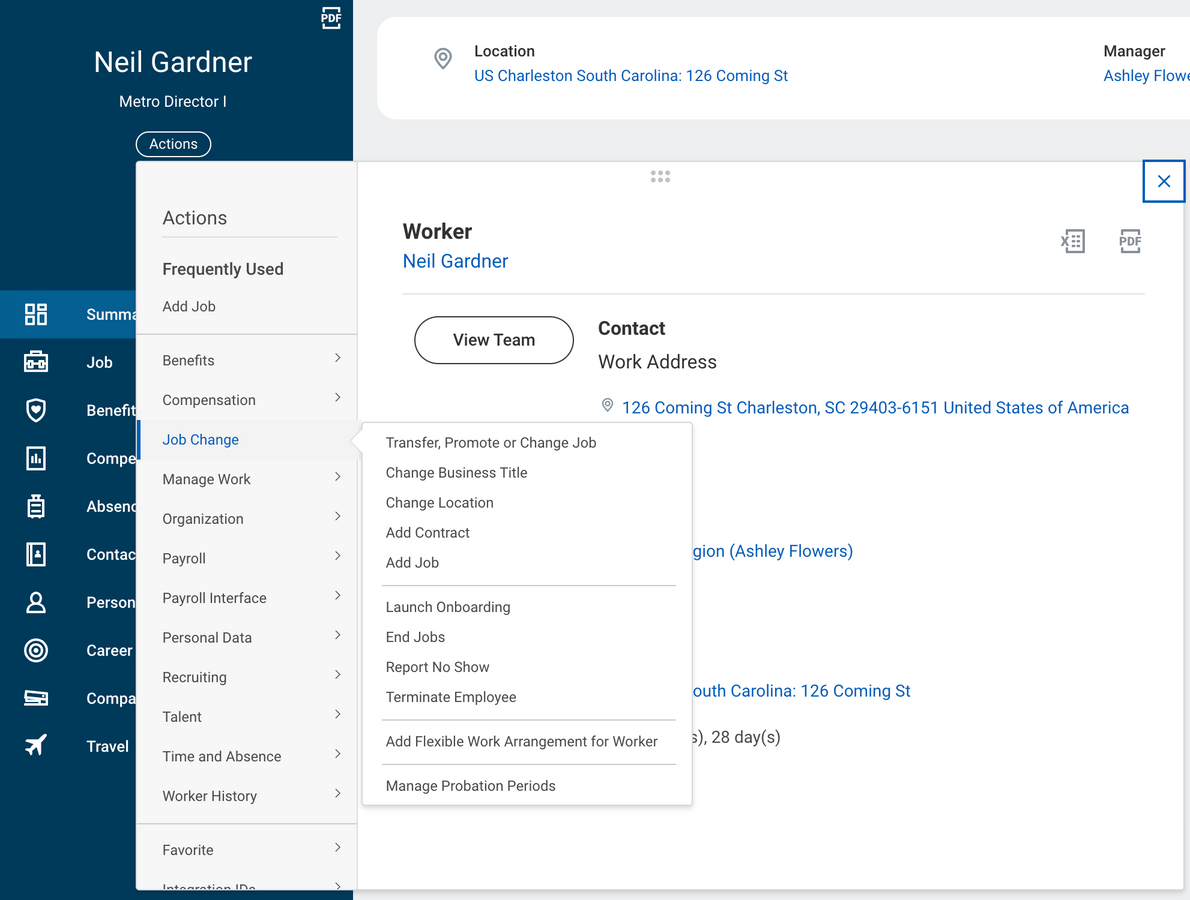
When a job change occurs staff will receive a new offer letter outlining their pay, start date, supervisor, and benefit information.
It will prompt employee to take any actions necessary (sign offer letter and new state W4 if applicable.)
Job changes will require requisitions for
the following business processes:
- Promotions
- Lateral Moves
- Add Jobs
- Transfers
*If transferring from International staff to U.S. Field or salaried to hourly and vice versa,
the Pay Group will need to be changed.
STATUS CHANGE
FLOW CHART
Who can complete this? PAR Partner, supervisor, or supervisor’s supervisor
Go to PAR Partner Dashboard
Go to Worker
Click Actions
Job Change
Transfer, Promote, Change Job
Reason
Compensation Change
Change other details needed
Change position to reflect changes
Grade and grade profile will automatically update
Change position to reflect changes
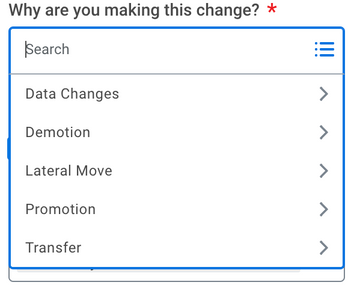
Manager approves
Status change complete
TRANSFER
FLOW CHART
Transfers require a position be created before
the transfer is started.
The receiving cost center of the transfer will need to be the party to create the requisition and the position.
These steps are for the sending region to complete ethe transfer itself
Worker
Actions
Job Change
Transfer, Promote, Change Job
Effective Date
Reason
(Data Changes)
Assign
position
Manager Change
(if applicable)
Location change
Change Organization (Effective date and Cost Center)
Compensation change
Manager approves
Transfer complete
Who can complete this? PAR Partner, supervisor, or supervisor’s supervisor
PROMOTION
FLOW CHART
Who can complete this? PAR Partner, supervisor, or supervisor’s supervisor
Promotions require a position be created before
the promotion is started
Worker
Actions
Job Change
Transfer, Promote, Change Job
Effective Date
Reason
(Promotion)
Manager Change
(if applicable)
Location change
Compensation change
Assign position
Manager approves
Transfer complete
ADD JOBS
The job change “add job”allows staff to have more than one part-time job, serving as a function for split roles.
*NEW: Workday allows for staff to hold multiple positions, showing multiple different job titles, and showing under
multiple different sup orgs.
Benefits will continue to split evenly according to hours worked in each cost center if applicable.
TERMINATIONS
FLOW CHART
Who can complete this? PAR Partner, supervisor, or supervisor’s supervisor
Actions
Job Change
Worker
Reason
(Voluntary / Involuntary)
Terminate Employee
Reason
(secondary reason optional)
Enter termination date and last day of work
(can be different or not
Enter pay through date
Edit position details (close / leave open / overlap occuring)
Manager approves
Transfer complete
TERMINATIONS
CONTINGENT WORKERS
Contingent Workers must be terminated via job change business processes. For Contingent Worker terminations, area staff have been instructed to request termination via their region.
If a region would like to allow supervisors to complete this task (as they are systematically able to in Workday) they may.
Some regions may opt to not introduce area level staff to job changes.
Contingent Workers must be managed via both Workday
AND YL Connect VMA.
SUPERVISOR CHANGE
FLOW CHART
Who can complete this? PAR Partner, supervisor, or supervisor’s supervisor
Actions
Job Change
Transfer, Promote, Change Job
Effective Date
Worker
Reason
(transfer to another supervisor)
Location change
(if applicable)
Update Manager
Manager approves
Change Complete
ABSENCE
All staff can see what types of absences they are eligible for in Workday and can request it accordingly. So.... Who approves absence?
Supervisor:
- Time off
- PTO
- Jury duty
- Sick day
Supervisor + Human Resources:
- Leaves of absence like:
- FMLA
- Parental leave
- other
- Sabbatical
KEY TERM: Absence will be a key term for staff as it becomes the one term we use for all types of PTO, time off, and leave. This includes FMLA, Sabbatical, PTO, and Jury Duty.
Field staff going to camp is not considered PTO.
TIME OFF
OR
LEAVE
ABSENCE
*Current absence policies have not changed, only documentation and business processes for approval
ALL absence tracking in Workday is required effective October 1, 2024 regardless of tracking process prior to Workday
COMPENSATION
Compensation is often referred to in Workday, but does not mean the regional / divisional compensation process. The compensation process for next year will continue to be evaluated. When compensation is referenced in regards to Workday, it means:
Staff can find their own compensation
Supervisors can find compensation for staff they oversee
Regions will initiate compensation changes within Workday
One-time Payments
(Ex:Honorarium, Health Club reimbursement)
Pay Elements:
Pay Basis
(Hourly vs Salary)
Base Pay
Pay Change History
Allowances
(Ex: Cola, Milestone)
Compensation history shown in Workday will date back to FY23
SABBATICALS
Sabbatical requests will be available for staff to submit via self service as they are eligible. Supervisors may also request sabbaticals on behalf of their direct reports.
*Stay tuned for resources for sabbatical eligibility visibility for supervisors
Part 2: Financial Services
Security in Workday is based on SupOrgs, Roles and Cost Center Management.
For areas and regions, the role of Cost Center Manager and Supervisor within a SupOrg will serve different functions in business processes and approvals.
Cost Center Manager:
*Inherited Role
- Cost Center Managers are the person who holds responsibility for the Cost Center (ex: Regional Director for a region, Area Director for an area).
- Cost Center Managers will be responsible for approval of many business processes associated with Finances.
- Any job title can serve as the Cost Center Manager. It’s based on the role you play, not title you have.
Cost Center Manager structures do not always equate
to supervisory structures
Supervisor
*Inherited Hierarchy
The Supervisory organization is central to business process workflows. Sup Orgs will provide context to roles and will determine security for individuals.
Supervisor hierarchies are only relevant to HCM functions.
Email HRsupport@sc.younglife.org to make edits to a SupOrg
COST CENTER MANAGEMENT
EXPENSE REPORTS
The cost center manager approves all expenses associated with the cost center they oversee, except their own.
The CCMs expenses would be approved by the next highest cost center manager before posting to the cost center.
Ex: Expense report approval flows:
Staff Associate Seth’s Expense Report
AD Ben Approves
Mission Staff Annie’s Expense Report
MD Justin Approves
AD Ben’s Expense Report
MD Justin’s Expense Report
RD Ashley Approves
SVP James Approves
RD Ashley’s Expense Report
COST CENTER MANAGEMENT
EXPENSE REQUEST FROM ANOTHER COST CENTER
Scenario: AD Katie (SC81) splits a bus to Carolina Point with AD Cortnie (SC82).
AD Katie puts the expense on her p-card.
Katie allocates $3,000 (1/2 of the bus expense) to SC82 on her SC81 expense report
AD Cortnie (SC82) receives notification of AD Katie’s allocation request and approves it.
$3,000 bus expense hits SC82
In Workday, staff can allocate expenses to Cost Centers that are not their own, notifying Cost Center Managers for approval. This reduces the amount of
internal transfers requested by areas.
Ex: Expense allocation request from another Cost Center:
COST CENTER MANAGER
GUIDES
*Delegations are not allowed until October 1, 2024
ADAPTIVE
Adaptive will not be available for use on July 1. Additional information about when Adaptive will be available is forthcoming.
In the meantime, Adaptive training resources are available on Staff Resources for staff to review.
KEY NOTE: Associate Regional Directors who sit in an AG account and Metro Directors who have areas leveled under them are able to serve as approvers for the
staff they supervise.
Associate Regional Directors who sit in an AF account are not able to approve expenses because they are not the Cost Center Manager. ARDs may use the My Team Management Dashboard to view expenses for staff they supervise.
ADAPTIVE
CONT.
- Review new Adaptive Dashboards
- Review R&E
- Review Campership Balances
- Review Foundation Accounts linked to Cost Center, if applicable
- Update projections for the remainder of FY24
As soon as Adaptive is available,
staff will be able to:
REPORTS
Reports will be utilized in Workday for more in depth details on core functions. With the discontinuation of Lawson, many Staff Resources reports will move to Workday and Adaptive.
Reports Available Post Go Live
*Coming Soon*
Due to the system outage and Adaptive going live later in July, this reports page will be updated as we gain access to more information. Most of the previously run Lawson reports will be available in a new format in the coming weeks.
SUPPORT
HR Workday Support Office Hour Zoom Calls
Stay tuned for more support calls!
Field Ops / Admin
Open Zoom Room
Stay tuned for more support calls!
Additional Support Hours For July
Who?
For what?
How?
When?
Connections/
Help Desk
- Workday Login or Account Issues
- General Navigation General
- Reporting Questions
719-381-1844
Monday/Tuesday 8-5
Wednesday: 8-7
Thursday/Friday: 8-5
Saturday - 8-10
Sunday 12-2
(ALL MTN TIME)
Human Resources
- Payroll
- Recruiting
- HCM Core
- HR Reporting
- Time Tracking
- Compensation
- Absence
719-381-1881
Monday/Tuesday 8-5
Wednesday: 8-7
Thursday/Friday: 8-5
Saturday - 8-10
Sunday 12-2
(ALL MTN TIME)
- Expenses
- Budgets/Adaptive
- Suppliers
Financial Services
- PCard Issues
- FINS Reporting
FinancialServices@sc.younglife.org
719-381-1985
Monday - Friday
7 - 5
(ALL MTN TIME)